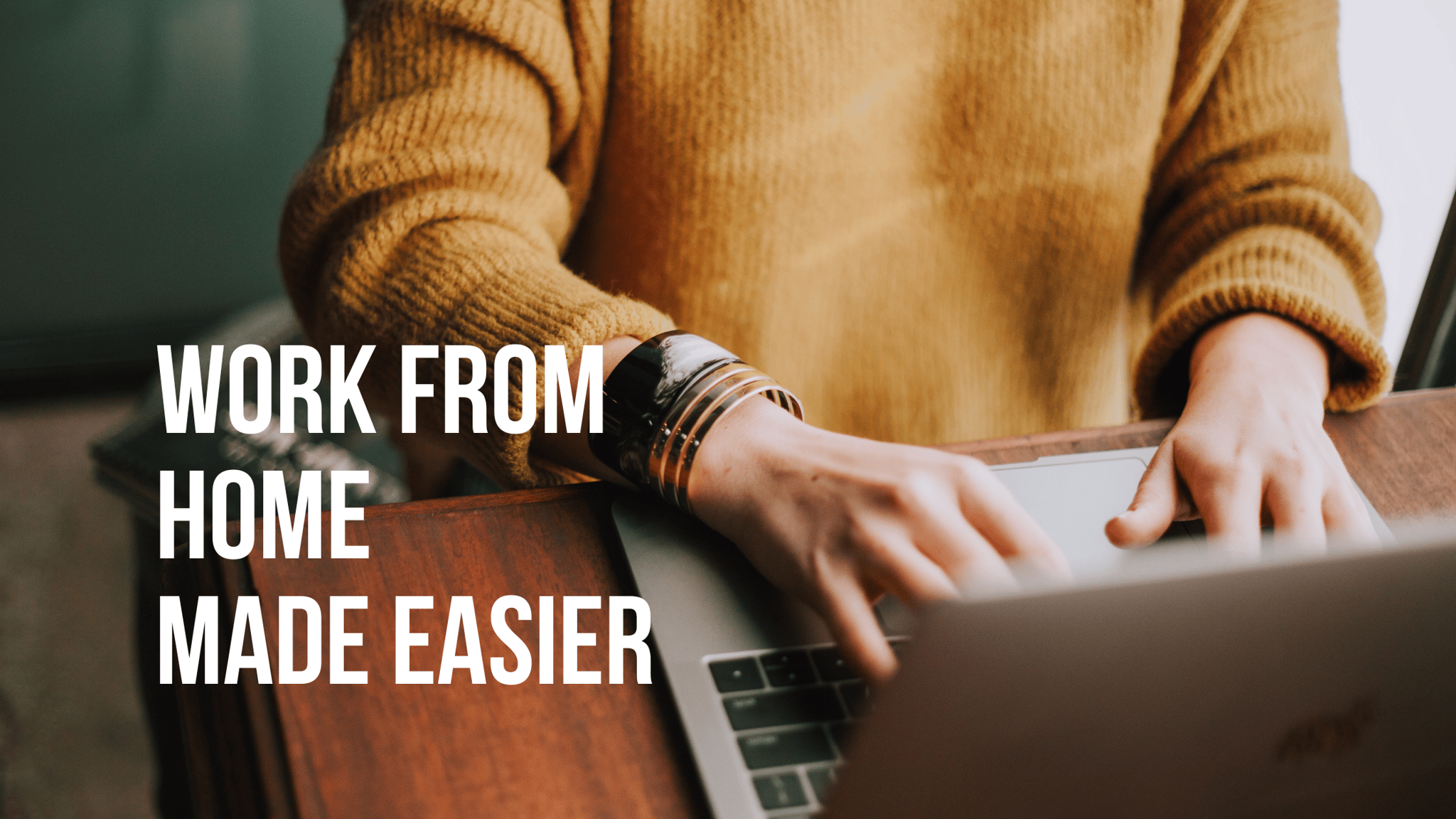Laptops make it possible to get work done from virtually anywhere, including your home. With everything you need in a single package, they’re tough to beat. However, as many people are discovering, there’s a big difference between making do for a few hours and using a laptop eight hours a day, for days or weeks at a time. If you’re looking for ways to make the situation a little more tolerable without laying out a lot of cash for a more permanent setup, I have some ideas for you. I’ve been working from home with a laptop as my primary machine for several decades, and these tips make the experience far more usable.
Get a Bluetooth Keyboard and Mouse
A few premium laptops have great keyboards and trackpads, but in most cases they are mediocre. Perfectly fine for firing off a few e-mails, but for putting in a solid day of typing and scrolling? Do yourself a favor and pick up a Bluetooth keyboard and mouse. Not only do they improve the experience of working with the laptop, having a wireless keyboard and mouse means you can position the laptop wherever you like. If you work with a lot of spreadsheets and numbers, a full-sized wireless keyboard with a numeric keypad will be much easier to use than the compact keyboard on a laptop.
Most decent computer mice these days say they will work on any source. Technically, this might be true. But I find the experience with any mouse improves when used with a decent mousepad. This will also help to protect the surface you’re working on.
Invest in a Laptop Stand
Working on a laptop at home for an extended period of time can be an ergonomic disaster. With most table and chair setups, you’ll end up staring down at the laptop display — a perfect recipe for a stiff neck.
A laptop stand raises the laptop off the work surface, bringing its display closer to eye level. It may not sound like much, but this is a game-changer. Combined with a wireless keyboard and mouse, a laptop stand comes as close it gets to emulating an actual desktop PC experience. As an added bonus, the stand provides a handy “shelf” that you can tuck the keyboard under when not in use to reduce desktop/ tabletop clutter.
Laptop stands range from utilitarian (heck, you can even use a stack of phone books if you still have them) to fancier options with machined aluminum or natural wood, and start at around $10.
Power Bar
Laptops have longer battery life than ever, but if you’re going to be working on them all day with Wi-Fi going all that time and the display turned up nice and bright, that may not translate into true “all-day” battery life. That means plugging in the power adapter.
And that can mean cords that are stretched pretty tight — perfect for someone (or a pet) to trip over. Yanking the whole laptop off the table is a possibility, and that never ends well.
Any time I set up a laptop to work on a table I plug the power adapter into a power bar instead of a wall outlet. And I wrap the power bar cable once around the table leg. This way the cord isn’t stretched out like a trip wire. If someone still manages to catch a toe on the power bar cable, being wrapped around the table leg will prevent it from yanking the laptop.
Power User: External Monitor
It’s not a necessity, especially if your laptop has a fairly big display and you’re not working intently on tiny text, numbers or image pixels. However, if your job involves any of this sort of work, you’ll see a big benefit by investing in a desktop monitor and connecting the laptop to it. No more squinting, and your laptop display can become a second screen dedicated to e-mail or Twitter, making you even more productive.
A monitor is a little harder to tuck out of sight when not in use, but it can always do double duty with a video game console or video streamer.
Working in a Busy Home: Noise-Cancelling Headphones
Finally, if you’re working from home in a busy, noisy home — which is pretty much a given if kids are involved — a good set of noise-cancelling headphones is a must-have, whether you’re using a laptop or not. Headphones with active noise cancellation (like the Sony 1000X M3 headphones shown in the photos) don't even need to be used with music. Just put them on and turn on ANC to have yelling, barking, TV and other background noise eliminated so you can focus.